How to Remove Products from Your Cart
Start by opening the shopping cart drawer.

It will look something like this.

On the quantity box, you will see a plus symbol on one side and a minus symbol on the other side. To delete a product from your cart, click on the minus symbol until none of that product remains in your cart.
For products with a minimum purchase quantity
With products such as elastic and wide backing that have a minimum purchase quantity, you will receive an error message if you have less than 2 in the cart.
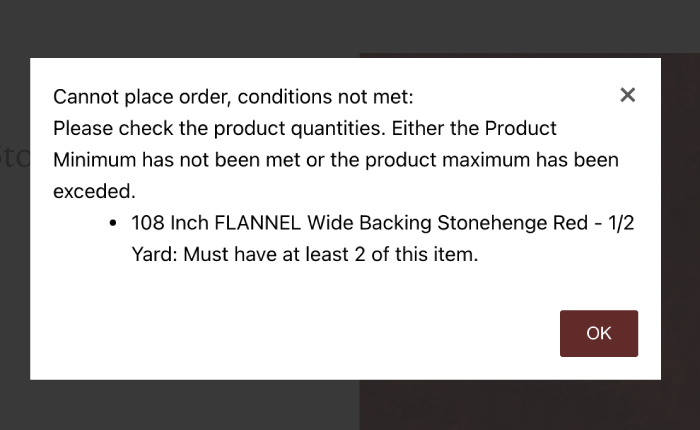
If this happens, click ok on the warning box and then proceed to delete the remaining quantity from your cart.
Adding additional quantities
If you wish to add more of a product to your cart, click the plus symbol until you have the desired quantity. Please note, you will not be able to enter more of a product than we have in stock.
In the below example, you can see I've tried to add 6 packs of needles to my cart, but we only have 4 in stock (see the yellow highlighted text).

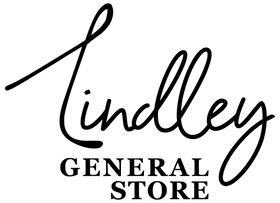
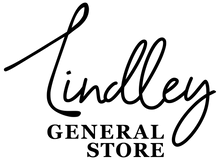




























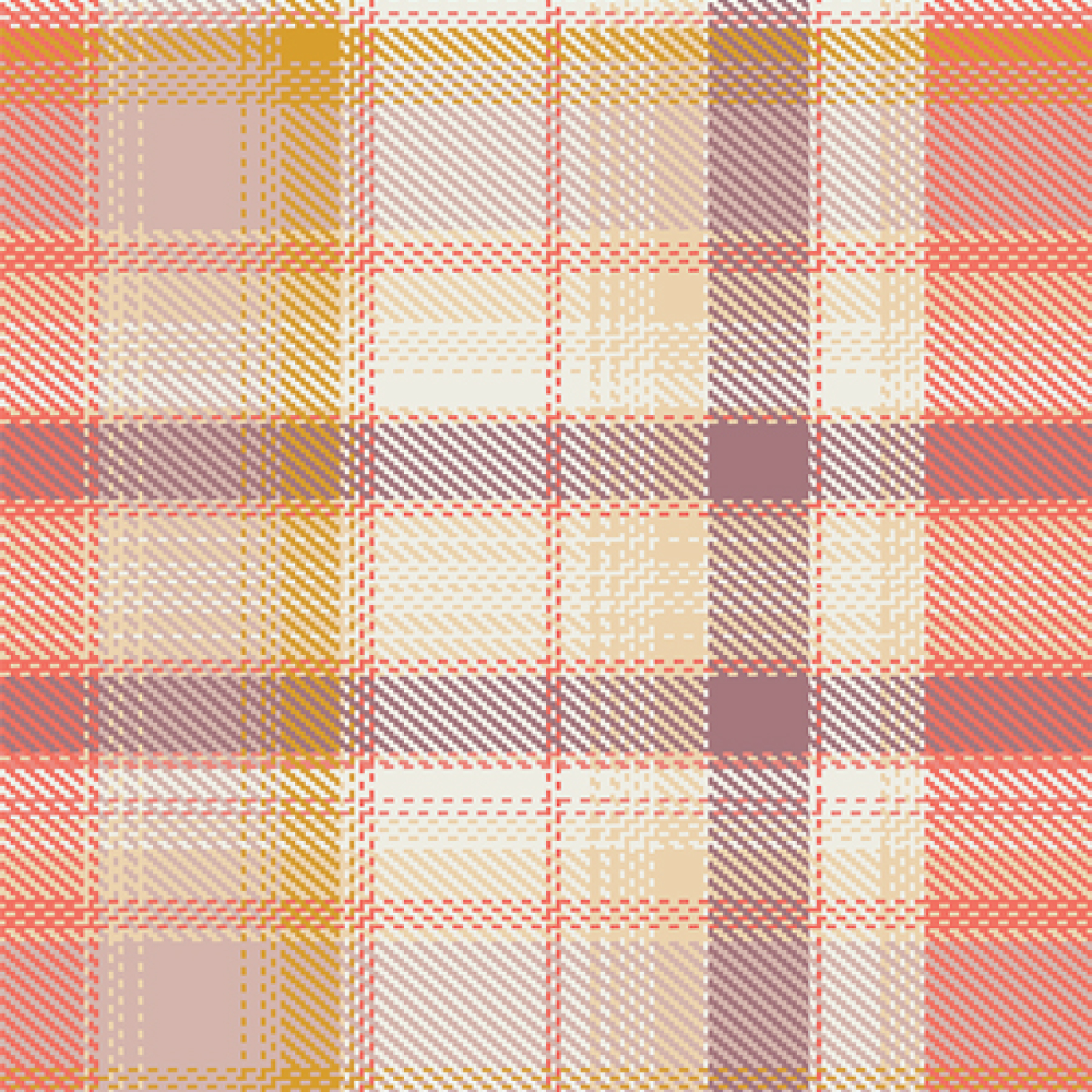






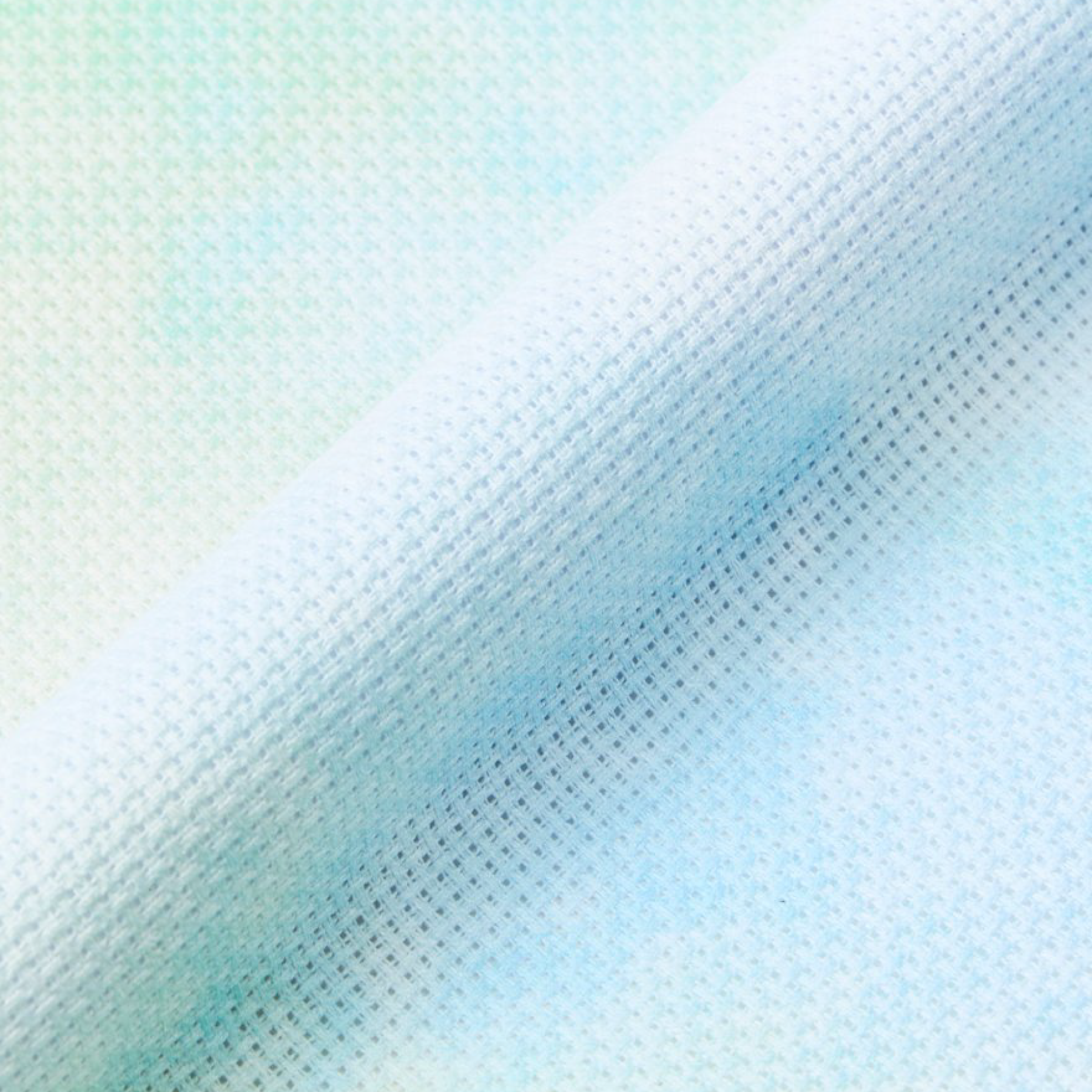









Leave a comment